Animations
F3D is able to play animations for any files which contain them. Play them either interactively or by selecting a specific time to display. For files containing multiple animations, F3D allows the user to either play each animation separately or to select multiple animations to play at the same.
Demonstration
This specific example uses an animation file which can be downloaded here.
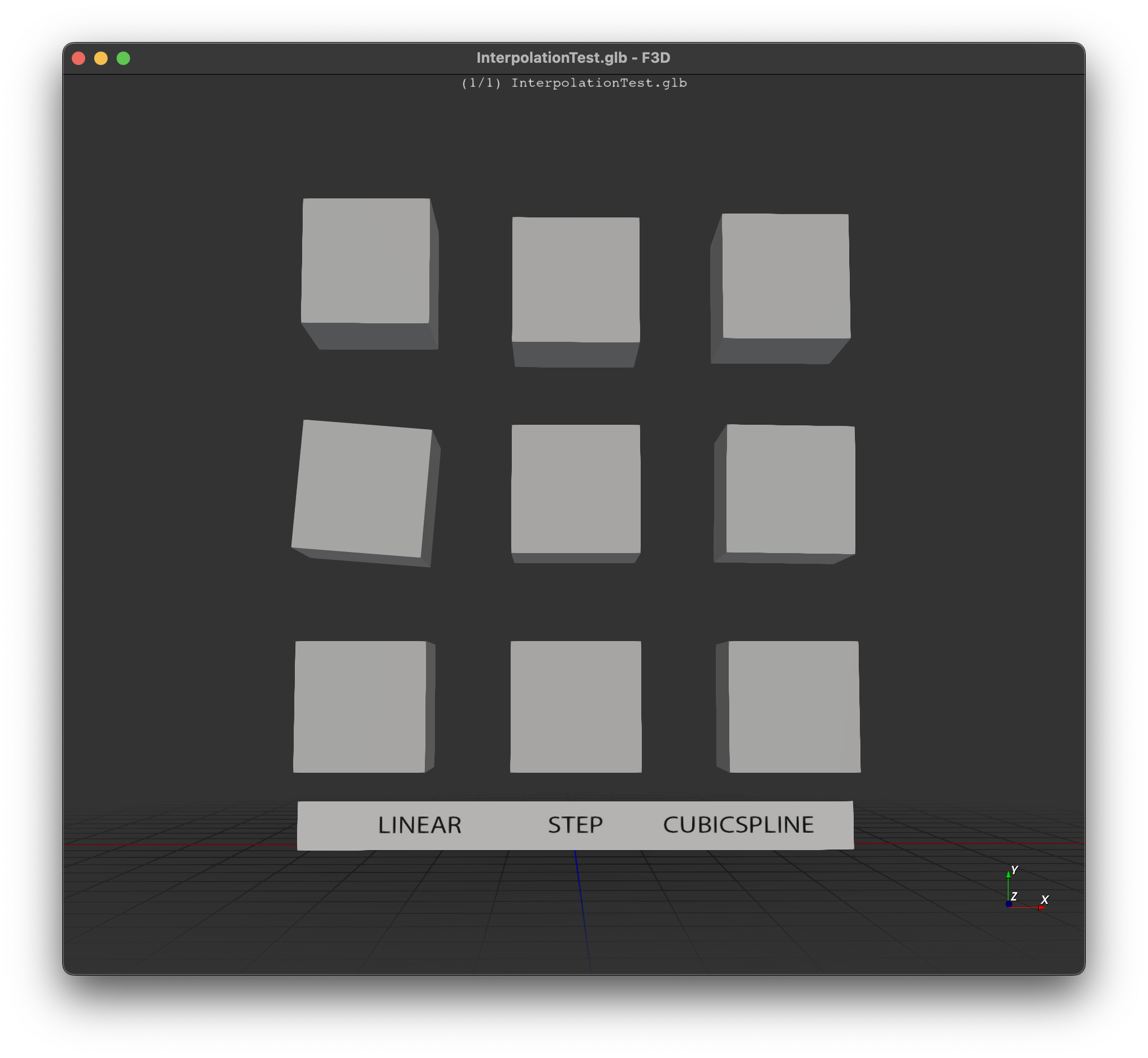
Load the example animation file shown above by executing within command line: f3d InterpolationTest.glb
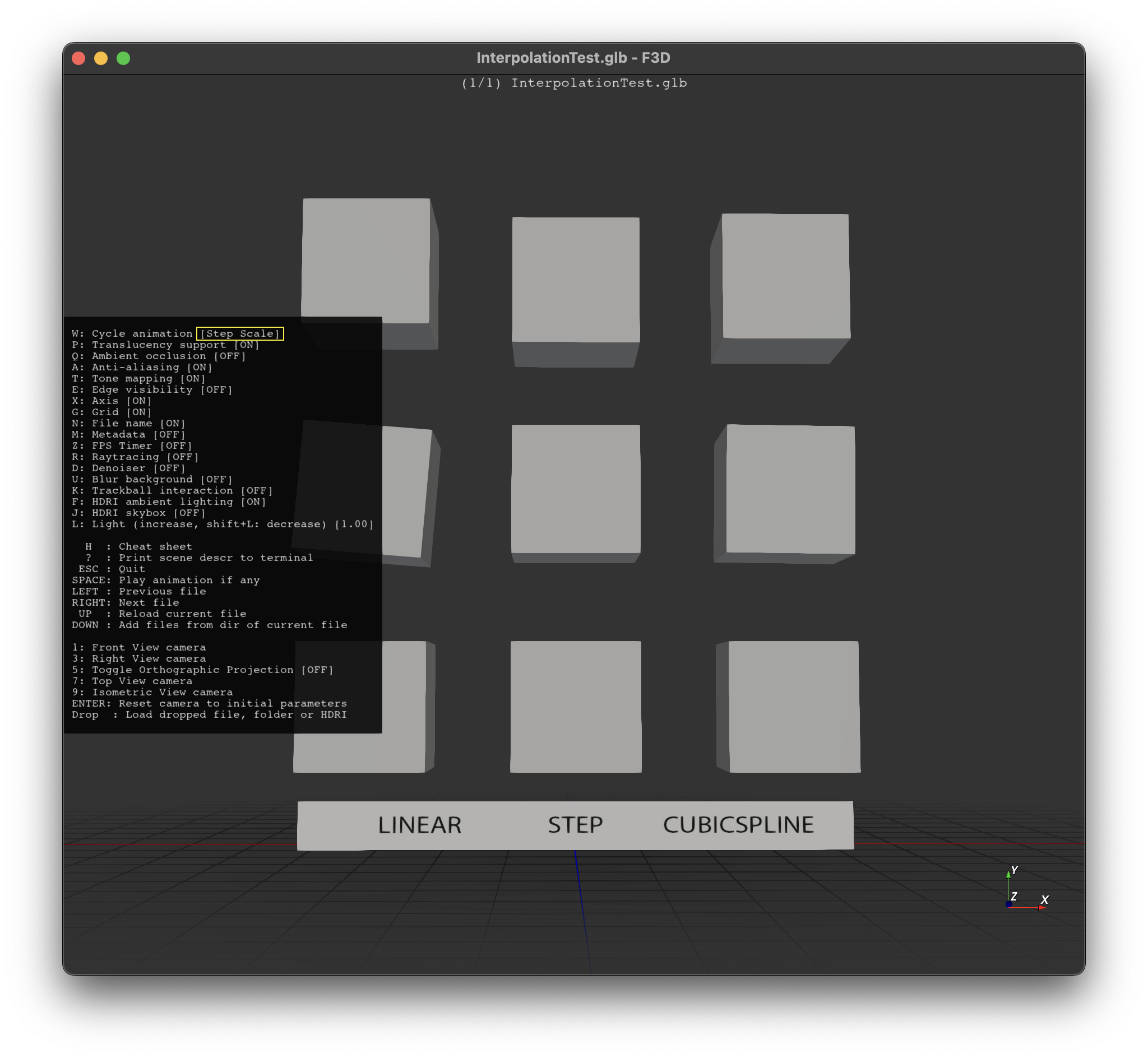 To view current animation name, press H to open up cheatsheet menu
To view current animation name, press H to open up cheatsheet menu
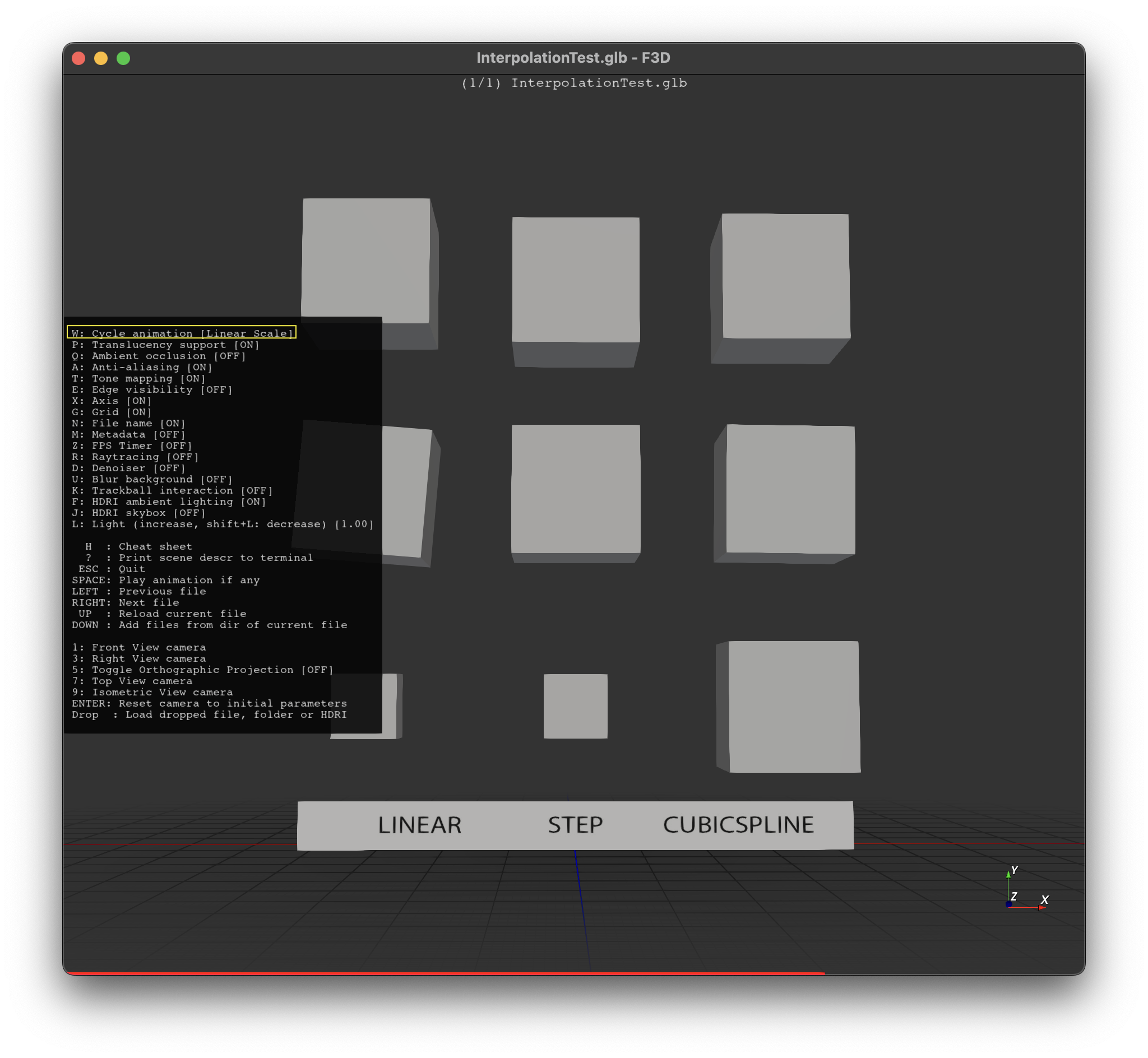 Press W to cycle through available animations
Press W to cycle through available animations
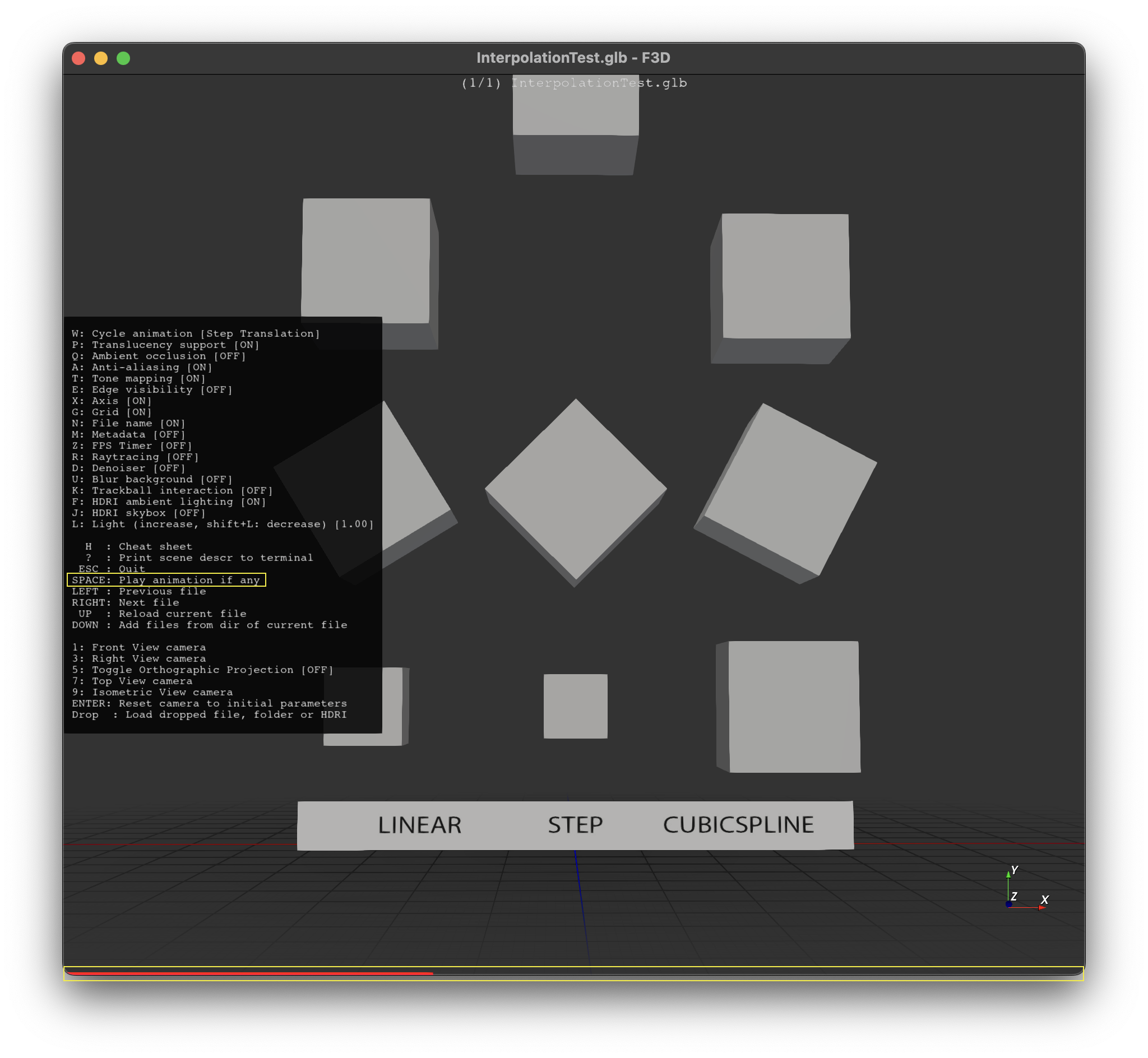 Press space to play/pause current animation. Note: A red bar runs along the bottom of screen to indicate the current time interval of the animation sequence if animation-progress was turned on.
Press space to play/pause current animation. Note: A red bar runs along the bottom of screen to indicate the current time interval of the animation sequence if animation-progress was turned on.
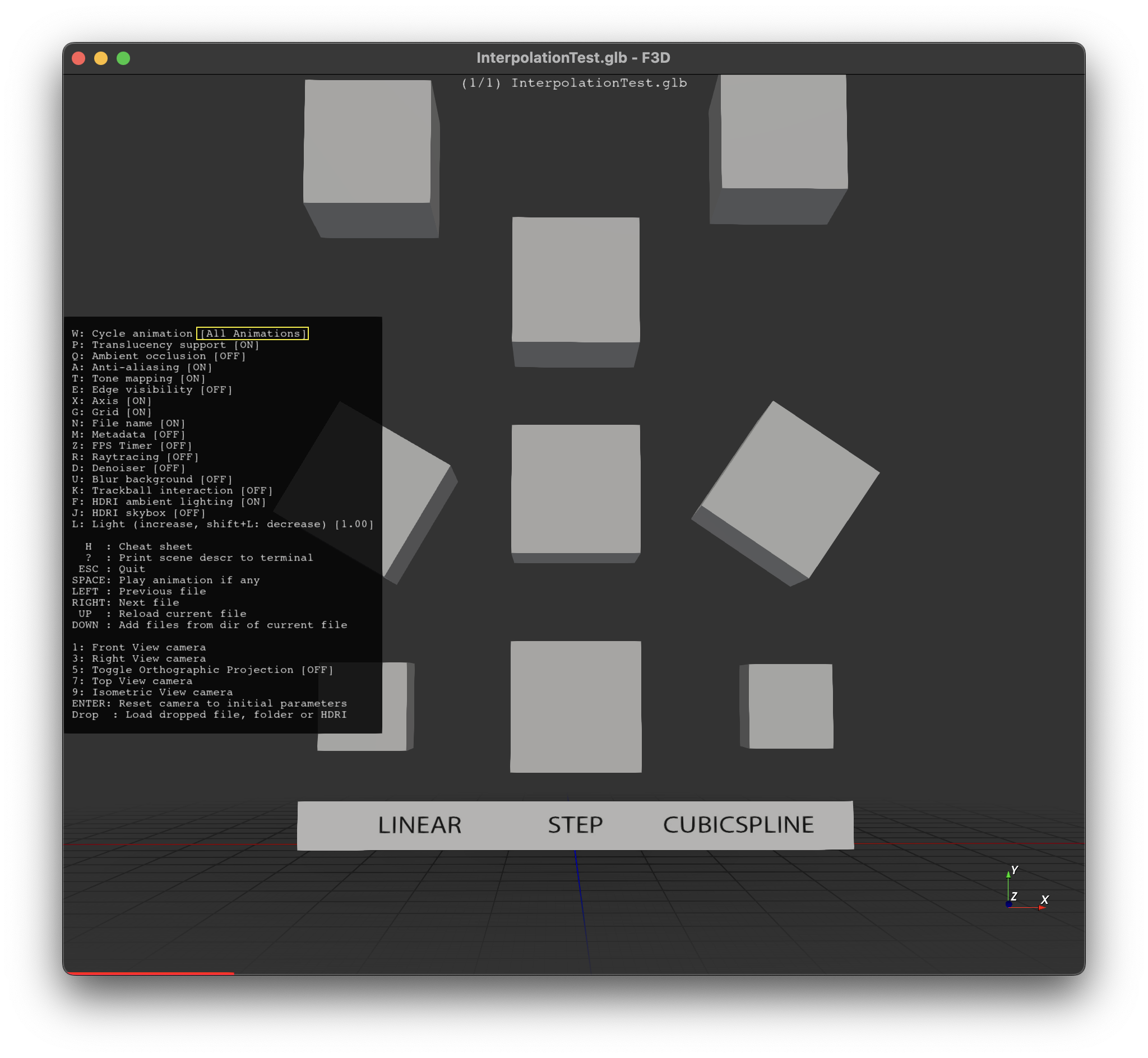 “All Animations” will play all animations at the same time if supported by the file format.
“All Animations” will play all animations at the same time if supported by the file format.
Command line options
F3D animation behavior can be fully controlled from the command line using the following options.
| Options | Default | Description |
|---|---|---|
| --animation-indices | Select the animations to play. | |
| --animation-indices=-1 | Play all animations at once (only if supported) | |
| --animation-speed-factor | Time Unit = Seconds | Adjust time unit. |
| --animation-frame-rate | 60 FPS | Adjust animation frame rate. |
| --animation-time | Load a specific time value on start. |
Animation Interactions
- Press W to cycle through animations
- Press Space to play/pause animation
Cycling Animations
Pressing W let you cycle the animation to show.
When cycling, F3D will cycle like this:
- Multiple animations or all animations
- Animation index 0
- Animation index 1
- …
- Animation index N
- All animations (if multiple animations supported and more than one animation is available)
- No animations
Please note that if you selected multiple animation indices, you will never cycle back to it. All animations will only be cycled if supported by the currently loaded files.
Time Units
When F3D plays an animation, it assumes the time unit is in seconds to show accurate speed of animation.
Coloring range
When coloring while loading a time value or playing the animation, the coloring range will be automatically expanded from previously loaded time value, this include --animation-time that first load the initial time before loading the provided time value.
Animation Support Level
The animation support level is listed for each reader here.
- NONE: Animation is not supported, either by the file format or the implementation
- UNIQUE: There will never be more then one animation
- SINGLE: There can be multiple animations but only one can be selected at a time
- MULTI: Multiple animations can be selected at a time
When opening multiple files at the same time using the --multi-file-mode option and selecting multiple animations to show, F3D may warn when combining SINGLE and non SINGLE files, but will still try to respect the chosen animation indices.